| Plans | ✗ Forever Free | ⱱ Scale | ⱱ Enterprise |
| User roles | ✗ Reader | ⱱ Writer | ⱱ Admin |
 Why?
Why?Within Whale you can tag your playbooks and cards. You want to use tagging when you can't see the forest for the trees.
Tags will give a clear and direct overview of what the content is of cards and playbooks.
They can be created by admins in the workspace settings or by admins and writers when creating a playbook or card.
 How?
How?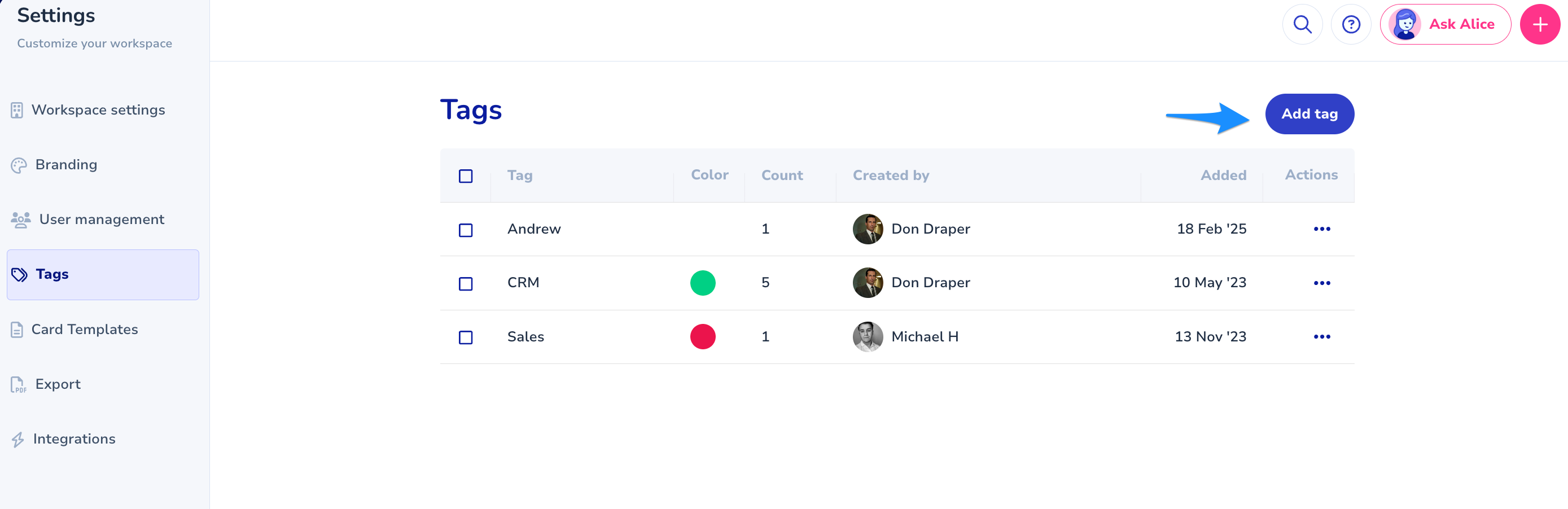



--
 If you landed on this page while looking for information on documentation and training software you can navigate to our main webpage --> usewhale.io/
If you landed on this page while looking for information on documentation and training software you can navigate to our main webpage --> usewhale.io/Was this article helpful?
That’s Great!
Thank you for your feedback
Sorry! We couldn't be helpful
Thank you for your feedback
Feedback sent
We appreciate your effort and will try to fix the article